Microsoft Office XP and Speech Recognition Using Plantronics Headsets
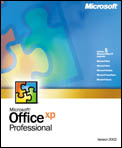
Speech recognition—one of the revolutionary new features in Microsoft Office XP—makes it possible for users to enter text, control menus, and execute commands simply by speaking into a headset. A great supplement to traditional mouse and keyboard input, speech recognition will boost productivity and provide a new option for people who have difficulty using a keyboard.
"I was terrified that I'd done irreparable damage, and I was extremely depressed and frustrated", Hensing said. "After all, I'm only 25 years old and don't know what I'd do for a living if I couldn't use my hands to type."
Then Hensing installed Office XP, a sound card, and a headset, and after training the voice-recognition system, he began talking instead of typing when using Office applications.
"I was absolutely floored at how well the voice recognition worked," he said. "It exceeded my expectations, and I can be pretty tough to please."
Today, Hensing uses his voice to write e-mail messages, compose large Microsoft Word documents, and create Microsoft PowerPoint® presentations. He credits Office XP with saving his hands—possibly, his career—from long-term damage.
Office XP offers two modes of operation: dictation, which allows users to dictate memos, letters, and e-mail messages, and voice command, which allows users to access menus and commands using voice input.
Most skilled typists will find that dictation for U.S. English is unlikely to be better than typing, and Office XP does not address some of the more advanced requirements of the accessibility community. But poor typists, people who must limit their typing due to conditions such as repetitive stress injuries, and those who use an Input Method Editor (IME) will benefit from dictation capabilities.
For example, people who enter text in character-based languages such as Chinese and Japanese must type out words phonetically and use an IME to convert the words to characters in the desired language—an inherently slow process. Chinese, for example, contains more than 6,000 commonly used characters, and the task of inputting them can be a significant barrier to improving productivity.
Voice input works twice as fast. Xuedong (X.D.) Huang, general manager of speech at Microsoft, depends on speech recognition capabilities built into Microsoft Outlook® when sending e-mail messages to friends in China.
"For people in China and Japan, composing a piece of e-mail is like being forced to use a telephone keypad to try and locate thousands of characters," Huang says. "That's a very inefficient process, even with only 26 letters. So when you think about the way millions of people in the U.S. and 1.2 billion people in China interact with the computer, they are all handicapped, because the keyboard is not designed for their unique language needs."
"I talk to the computer and I find that the technology is about two to three times faster than the input method editor I used before," he says. "I love this technology," Huang adds.
Office XP also makes it easy to switch between the two modes, and provides clear cues to let you know which mode you are in. In addition, when you are in voice command mode, you cannot dictate text, and when you switch to dictation mode, only a few commands can be issued. The reason? After conducting a great deal of usability research implementation, Office XP developers found that two modes work better than one for most users.
"We found that most people that tried to dictate and issue commands at the same time would most likely end up with inaccurate results," said Reynar. "For example, they would intend to 'bold' the formatting of a word and instead, the software we were testing would literally type out 'bold.' We decided to take the bi-modal approach to ensure that each mode would work very well, and so people could rely on the speech recognition function they were performing."
Reynar also explained that the right equipment is necessary for the best speech recognition experience. "We recommend that customers use a high-quality close-talk microphone and audio output device when using the speech recognition functionality," Reynar said. "A Plantronics communication headset is Microsoft's recommended headset, because of its noise cancellation technology, sound quality, comfort benefits, and voice recognition accuracy."
One Example
Robert Hensing's job as a product-support specialist required him to send and receive over 300 e-mail messages each day. But when the constant typing led to a repetitive stress injury so severe that opening jars of baby food for his 11-month-old son or turning the ignition key in his car caused him terrible pain, he feared his job was in jeopardy."I was terrified that I'd done irreparable damage, and I was extremely depressed and frustrated", Hensing said. "After all, I'm only 25 years old and don't know what I'd do for a living if I couldn't use my hands to type."
Then Hensing installed Office XP, a sound card, and a headset, and after training the voice-recognition system, he began talking instead of typing when using Office applications.
"I was absolutely floored at how well the voice recognition worked," he said. "It exceeded my expectations, and I can be pretty tough to please."
Today, Hensing uses his voice to write e-mail messages, compose large Microsoft Word documents, and create Microsoft PowerPoint® presentations. He credits Office XP with saving his hands—possibly, his career—from long-term damage.
Language Meets Technology
Office XP includes innovative technologies first developed in Microsoft's research division to provide speech recognition capabilities in three languages: U.S. English, Japanese, and simplified Chinese. Speech recognition will prove a huge advantage for Chinese and Japanese users, for whom typing in their native language can be a slow and laborious process. Third parties can also develop solutions for all other languages.Office XP offers two modes of operation: dictation, which allows users to dictate memos, letters, and e-mail messages, and voice command, which allows users to access menus and commands using voice input.
Why Type?
"Dictation will help U.S. English users who are poor typists or are unable or unwilling to type," says Microsoft Program Manager Jeff Reynar. "Voice command mode will make keyboard users more productive by letting them keep their hands on the keyboard while they use Office applications."Most skilled typists will find that dictation for U.S. English is unlikely to be better than typing, and Office XP does not address some of the more advanced requirements of the accessibility community. But poor typists, people who must limit their typing due to conditions such as repetitive stress injuries, and those who use an Input Method Editor (IME) will benefit from dictation capabilities.
For example, people who enter text in character-based languages such as Chinese and Japanese must type out words phonetically and use an IME to convert the words to characters in the desired language—an inherently slow process. Chinese, for example, contains more than 6,000 commonly used characters, and the task of inputting them can be a significant barrier to improving productivity.
Voice input works twice as fast. Xuedong (X.D.) Huang, general manager of speech at Microsoft, depends on speech recognition capabilities built into Microsoft Outlook® when sending e-mail messages to friends in China.
"For people in China and Japan, composing a piece of e-mail is like being forced to use a telephone keypad to try and locate thousands of characters," Huang says. "That's a very inefficient process, even with only 26 letters. So when you think about the way millions of people in the U.S. and 1.2 billion people in China interact with the computer, they are all handicapped, because the keyboard is not designed for their unique language needs."
"I talk to the computer and I find that the technology is about two to three times faster than the input method editor I used before," he says. "I love this technology," Huang adds.
Your Wish Is My Command
Voice command mode in Office XP supplements traditional mouse-aided command execution with spoken instructions that allow people to select menu, toolbar, and dialog box items. For example, with a simple voice command, people can:- Add formatting to text by issuing vocal instructions such as "Bold. Center. Font. Tahoma."
- Open and close various menus and access dialogue box functions—for example, by saying, "Tools. Word Count. Close."
- Issue commands (For example: "File. Print. Current Page. OK.")
Office XP also makes it easy to switch between the two modes, and provides clear cues to let you know which mode you are in. In addition, when you are in voice command mode, you cannot dictate text, and when you switch to dictation mode, only a few commands can be issued. The reason? After conducting a great deal of usability research implementation, Office XP developers found that two modes work better than one for most users.
"We found that most people that tried to dictate and issue commands at the same time would most likely end up with inaccurate results," said Reynar. "For example, they would intend to 'bold' the formatting of a word and instead, the software we were testing would literally type out 'bold.' We decided to take the bi-modal approach to ensure that each mode would work very well, and so people could rely on the speech recognition function they were performing."
Reynar also explained that the right equipment is necessary for the best speech recognition experience. "We recommend that customers use a high-quality close-talk microphone and audio output device when using the speech recognition functionality," Reynar said. "A Plantronics communication headset is Microsoft's recommended headset, because of its noise cancellation technology, sound quality, comfort benefits, and voice recognition accuracy."




